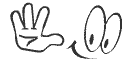Teamviewer is an excellent app that is used by hundreds of thousands of people the world over to solve a multitude of problems every day. If you have not used this app yet then at least you would have had seen the familiar blue square with a white circle in it that has two arrows sharing their body and pointing in opposite directions? You would surely have had seen it on a friend’s PC or in advertisements. That is actually teamviewer’s logo.
There are a number of things that teamviewer can do but the main focus of this app is to allow remote desktop control.
The idea is to allow anyone to access his computer or anyone else’s computer so as to be able to control it while not sitting in front of it, hence the idea of remote control via teamviewer, remote desktop control which implies accessing a system from a physical distance.

There are a number of versions of teamviewer available for use for commercial as well as for non-commercial, private use.
Teamviewer can be used for free for private purposes but businesses have to pay for using it, for a license that allows them to install teamviewer on more than one machine to be used by different members of the staff in an organization.

Teamviewer to the rescue: Scenario-1
Consider a scenario in which you have forgotten an important file back home, a file that is in a virtual format and is saved in your laptop or desktop PC.
The file is difficult to be retrieved by someone else as the path to it, the folder and then the sub-folders in which it is contained are difficult to be guided by voice instruction.
What should you do? Drive all the way back home, email it to yourself or save it in your flash drive and then drive all the way back to your office, spending precious time in between?
Well, you have to do NONE of the above; there is a simpler solution available and that is teamviewer.
All you have to have is a free copy of teamviewer onto your PC and also on the one you wish to access.
If a copy is unavailable on the computer that you want to access, you can simply ask anyone at home to simply log into your system and download a free copy from teamviewer.com.

One that is done, you can connect to your home laptop or desktop PC using a username and password generated by the teamviewer app and connect with the teamviewer app on the other end, i.e. the copy installed and running on your system back home.
Then, it would be as if you are sitting right in front of your laptop or desktop PC at home as the screen of your office computer would be projecting the desktop of your home computer onto it virtue of what is known as screen sharing.
As a result, you can quickly browse to your destination folder and sub-folder and get your hands on to the required file in no time!
Isn’t that great? No frustration, no travelling to your home from your office and back again and also no wastage of time either!
Absolutely convenient and free! Is there a better solution than teamviewer that would suit you in such circumstances? I don’t think so.

In addition, teamviewer has an option of file transfer available between computers so you can take benefit of that feature to transfer the file to your computer in the office immediately.
There are many other scenarios in which teamviewer can be of great benefit such that the problems are solved with a lot of ease. Here’s how.

Teamviewer to the rescue: Scenario-2
Take for instance a situation that you have a friend who is having a technical issue like being unable to configure the Wi-Fi on his new router that he just purchased as he is unable to locate the drivers and then complete the settings procedure for successful networking.
If you are an expert at such things, you can easily log onto teamviewer and take your time to solve the problem and make the router work perfectly!
This way, using teamviewer, you will be able to save your friend from being irritated at not being able to take benefit of an electronic device despite having paid a high sum of money for it!

Teamviewer to the rescue: Scenario-3
What if you have an old grandma or a grandpa who regularly uses a computer but runs into problems now and again?
No worries, teamviewer can come to your aid. You can log into your teamviewer and connect it your grandma’s computer and perform the task that is bothering your grandma.
Teamviewer can be a great source of benefit for those who feel irritated or frightened by the technical clutter in computers and are also unable to fully describe what’s wrong.
Therefore, taking a peep at their computers using teamviewer, you can easily see the problem for yourself and easily figure out how it needs to be fixed.
In addition, teamviewer allows users to take screen shots of the sessions or better still, make videos of them.
That way, the person being helped will remember exactly, how a “helper” solved his problem without having to worry about having to ask the same thing again from a friend if he runs into the same issue on.
Watching the video will bring back memories of how a problem at hand needs to be fixed should it arise once again should the subject individual forget how it was all done and also be too shy to ask his friend once again!

Teamviewer has many other features in it which can be used such as the one on presentations as well as VPN [Virtual Private Network].
The password generated by teamviewer changes every time that you log into teamviewer and you have the option to setup your own password as well.
The username is a 9-digit number while the password is a 4-digit numeric. If you wish to connect to another computer, the username and password have to be communicated to the other side so that communication can be authenticated and hence commenced.
There are two simple ways to connect using teamviewer; if you give your username and password to another individual, that individual will be able to see your desktop screen and will control it.
If however, you want to control his screen and be able to see it, you have to ask for his username and pass.
However, teamviewer has an option of switching screens which means no matter who gave out the username and pass, one a connection has been established, screens can be switched.
This is such that if you are viewing a person’s desktop, by clicking on the switch screens option in teamviewer, the scenario will flip and it is now the other person that would be viewing your desktop screen on to his computer display.
Teamviewer has been launched for a number of operating systems including Windows, Apple, Linux and Android Devices.
The latest version of teamviewer is teamviewer 8.0 and it is compatible with the Windows 8 platform as my experience shows.

Teamviewer is also available on android devices and on the Apple iOS for phones and tablets such that a mobile device or a tablet can remotely be controlled using a Windows run laptop or desktop PC.

Teamviewer also allows instant messaging between two computers as well as audio and video conversation so that proper communication can take place along with remote control between two users.
This will allow both users to effectively communicate their problem in an interactive session through voice communication in addition to desktop viewing and control when the remote control feature is being utilized for purposes of solving a problem.
All communication between computers using teamviewer is encrypted so it is safe and secure to use teamviewer and allow someone else control of your computer for any problem that you may have.
You can also however choose as to how much access the “controlling side” has to your machine such as choosing whether or not your desktop wallpaper shows in a session and a couple if other things.
Teamviewer is an excellent app that can help solve a lot of problems as you realize if you are a webmaster, a Freelancer or simply an individual who has to use his machine for work and therefore needs to use and work with a lot of programs, all of which need to run well for you to be able to do all of your work properly.