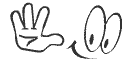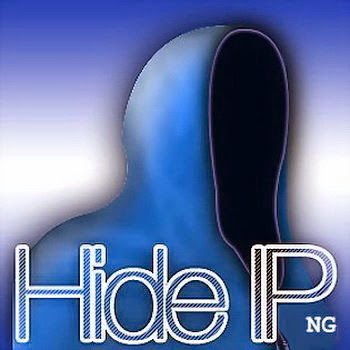
Change IP address in easy way
There area unit several ways to alter your information processing address. Some ways can work for you however might not work for somebody else and the other way around. We’re reaching to cowl the way to modification your information processing address.
When you visit a website your IP address is recorded. There are some websites that give you some services in very small amount. For example if you want to track someone's IP address, you visit a website that gives that services for free but you can only use that for given amount. Mostly 5 times you can use that service and after that they ask you to upgrade your account to get extra volume.
This limit works because of IP address and cookies.Because they uses your IP address to recognise you but if you change your IP address they can recognise you by cookies saved on your computer. When you track IP address 5 times after that remove cookies from your browser and change your IP address. This is the best solution to get free volume of service again. If some website had blocked your IP address for some reason then you should change your IP address to access that website again.
IP ADDRESS CHANGER METHOD
·
Click on "Start" in the bottom left corner of the
screen.
·
Click on "RUN"
·
Type in "command" and click OK
For windows 8 & 8.1:
·
Move cursor to the right bottom cornor of
screen.
·
Go to search and type "command" in
it.
·
Now you are at MSDOS prompt Screen.
·
Type "ipconfig /release" just as
it is and press enter.
·
Type "exit" and leave the prompt
·
Right-click on "Network Places" or
"My Network Places" on your desktop.
·
Click on "properties"
·
Now you should be on a screen with something
titled "Local Area Connection".
·
Right click on "Local Area
Connection" and go to its "properties"
·
Double-click on the "Internet Protocol
(TCP/IP)" from the list under the "General" tab
·
Click on "Use the following IP address"
under the "General" tab
·
Create an IP address of your own will.
·
Press "Tab" and it should automatically
fill in the "Subnet Mask" section with default numbers.
·
Press the "Ok" button.
·
Again press "Ok" button.
·
Now you have to go back to the
"Local Area Connection" screen.
·
Right-click back on "Local Area
Connection" and go to properties again.
·
Go back to the "TCP/IP" settings
·
This time, select "Obtain an IP address
automatically"
·
Click on "Ok"
·
Hit "Ok" again.
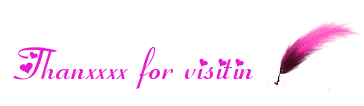
ShayaaN