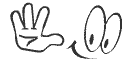A common use of bootable flash drive is to use it for booting process. The bootable usb is also called live usb, which contain full operating system that can be boot. Like live CDs, live USBs can be used for data recovery system administration or the testing of system distribution.Many Operating system including Microsoft Window,Mac OS 9, Mac OS X and many of the linux can also be boot from usb flash drive.
The main and biggest advantage that Installing windows 7/ Vista From USB is that it is very fast it takes almost 20 to 30 minutes Only.
Note: This boot-able USB guide will not work if you are trying to make a boot-able USB on XP computer.
How To BOOT USB
For this you require:
1)At least 4Gb USB DRIVE
2) Windows 7/ Vista installation files.
The method is very simple and you can use without any hassles. Needless to say that your motherboard should support USB Boot feature to make use of the boot-able USB drive.
Just follow these steps.
NOTE: Write commands correctly with spaces where require.
1) Open Command Prompt as administrator rights.
To access Command Prompt as administrator, Write "cmd" in start menu search box and hit CTRL+SHIFT+ENTER.
2) In Command Prompt write "DISKPART".
3) Now type "List DISK".
4) Now select the disk which is your USB. It may be (Disk 1, disk 2, or Disk 3) so choose carefully. Here mine its Disk 3.
Format should be right this( select disk 3).
5) Now write "CLEAN" and hit "ENTER".
6) Type"CREATE PARTITION PRIMARY".
7) Type "SELECT PARTITION 1".
8) Type "ACTIVE".
9) Type "FORMAT FS=NTFS". ( Formatting will take some time 10 to 15 minutes).
10) Type "ASSIGN".
11) Type "EXIT".
This is how the whole procedure looks.
Don't close Command Prompt as we need it.
Now insert Windows 7/Vista DVD in the DVD-ROM.
12) Type "D: CD BOOT". (Name the drive which contain windows 7/Vista.)
13) Type "CD BOOT" again.
14) Type "BOOTSECT.EXE /NT60 G:" (Here I wrote G: because after formating in step 9 the drive name will change automatically so check it before commanding).
G: is USB DRIVE.
Given above command is to update the USB drive with BOOTMGR compatible code.
This will show full procedure.
Done. Close Command Prompt and copy Windows 7/Vista DVD contents into USB Drive.
Note: Before using USB as your boot device, Change boot priority from BIOS to USB. If you don't change Boot Priority USB will not Boot.
1)At least 4Gb USB DRIVE
2) Windows 7/ Vista installation files.
The method is very simple and you can use without any hassles. Needless to say that your motherboard should support USB Boot feature to make use of the boot-able USB drive.
Just follow these steps.
NOTE: Write commands correctly with spaces where require.
1) Open Command Prompt as administrator rights.
To access Command Prompt as administrator, Write "cmd" in start menu search box and hit CTRL+SHIFT+ENTER.
2) In Command Prompt write "DISKPART".
3) Now type "List DISK".
4) Now select the disk which is your USB. It may be (Disk 1, disk 2, or Disk 3) so choose carefully. Here mine its Disk 3.
Format should be right this( select disk 3).
5) Now write "CLEAN" and hit "ENTER".
6) Type"CREATE PARTITION PRIMARY".
7) Type "SELECT PARTITION 1".
8) Type "ACTIVE".
9) Type "FORMAT FS=NTFS". ( Formatting will take some time 10 to 15 minutes).
10) Type "ASSIGN".
11) Type "EXIT".
This is how the whole procedure looks.
Don't close Command Prompt as we need it.
Now insert Windows 7/Vista DVD in the DVD-ROM.
12) Type "D: CD BOOT". (Name the drive which contain windows 7/Vista.)
13) Type "CD BOOT" again.
14) Type "BOOTSECT.EXE /NT60 G:" (Here I wrote G: because after formating in step 9 the drive name will change automatically so check it before commanding).
G: is USB DRIVE.
Given above command is to update the USB drive with BOOTMGR compatible code.
This will show full procedure.
Done. Close Command Prompt and copy Windows 7/Vista DVD contents into USB Drive.
Note: Before using USB as your boot device, Change boot priority from BIOS to USB. If you don't change Boot Priority USB will not Boot.